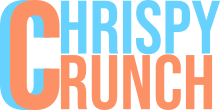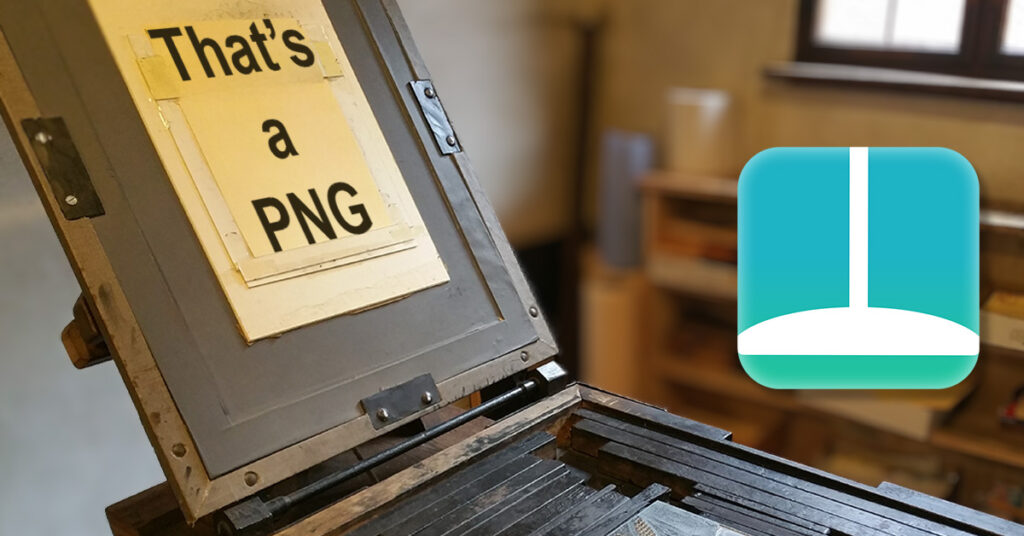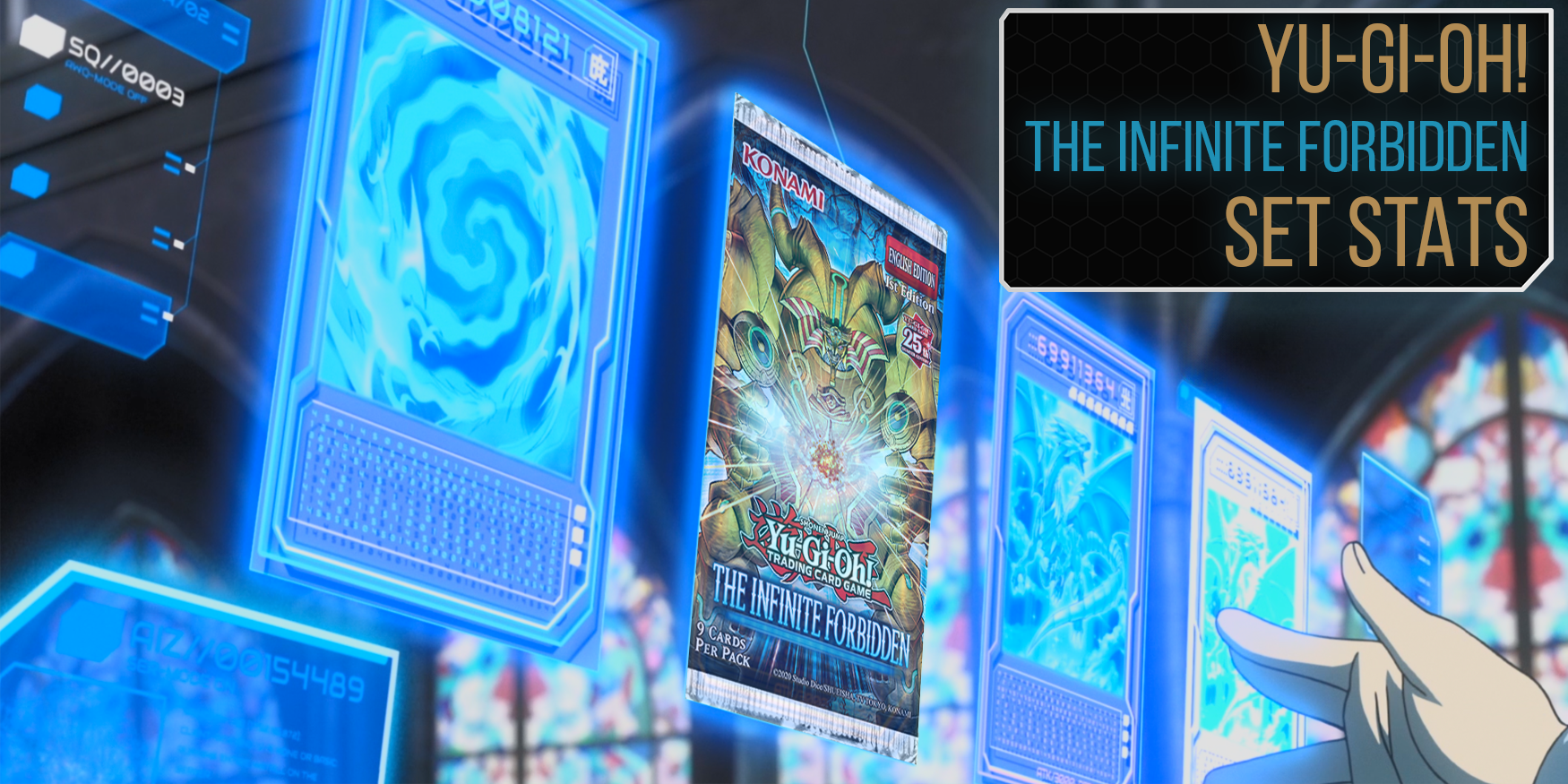Look, I know the webp format is revolutionary and offers amazing benefits for the web driven world. It greatly reduces image file size while maintaining a higher visual quality than jpeg. That’s great and all, but when it comes to using images locally on Windows it can become a real pain as support for this format is not quite there yet. There are lots of web based image converters out there, which is great for most, but some of us want to just do it locally, no cookies, and super fast.
So I created one that serves me well. Simply drag the images in, and png files come out!
What is PNG Press?
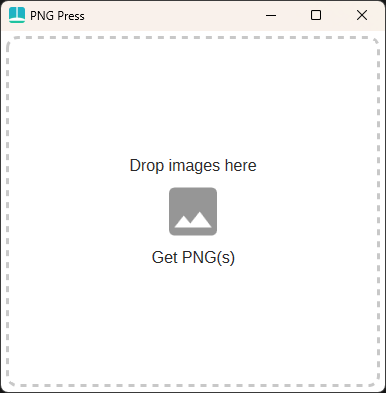
PNG Press is a lightweight desktop application built using .NET Core 8. It features a simple drag-and-drop interface designed to convert one or multiple images to PNG format with ease. This project was born out of my own necessity for a straightforward image conversion tool, and I’m excited to finally share it with you.
Different Packages for Different Needs
I’ve packaged PNG Press in two different release versions to cater to various user needs:
PNGPress-v1.0.zip (~11.84 MB)
- Download this if you already have .NET Core 8 installed on your system.
PNGPress-v1.0.self-contained.zip (~114.37 MB)
- This package includes everything you need to run PNGPress without worrying about .NET Core 8 dependencies.
You can find the release packages on GitHub.
How to Use PNG Press
Using PNGPress is incredibly straightforward, thanks to its intuitive design:
Converting a Single Image:
- Open PNGPress.exe.
- Drag the image file you want to convert onto the application window.
- Release the mouse button to drop the file. The conversion starts automatically.
- A notification will appear once the conversion is complete, converted images are in the same location as the originals.
Converting Multiple Images:
- Open PNGPress.exe.
- Select multiple image files from your file explorer.
- Drag and drop the selected files onto the application window.
- Each file will be converted automatically, with a notification indicating the success of the operation. Converted images are in the same location as the originals.
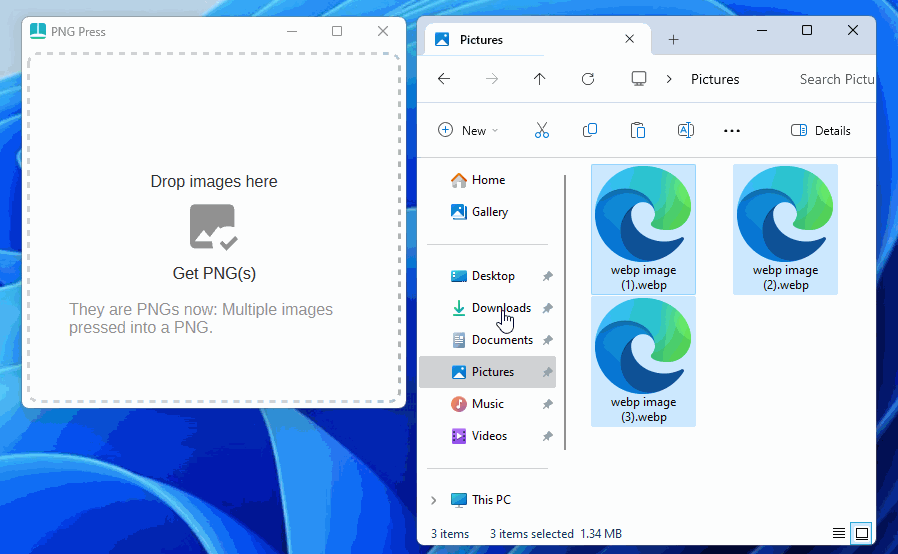
Key Features
- No BS Image Conversion: Perfect for converting popular formats like WEBP to PNG.
- Drag and Drop Interface: Simplifies the conversion process.
- Batch Conversion: Convert multiple images at once to save time.
- Notification System: Instant feedback on the conversion status.
Supported Image Formats
PNG Press supports the conversion of most popular image formats to PNG, including:
- WEBP
- JPEG
- BMP
- TIFF
System Requirements
- Windows 7 or later
- .NET Core 8
License and Availability
PNG Press is free software distributed under the Apache 2.0 license. Although it’s not open-source, you can still access and download it from GitHub.